P4Merge integration
Perforce P4Merge is a great free diff and 3-way merge tool that has a very good visualization of differences and conflicts. In this post I'll show how to integrate it into the popular clients of version control systems and to the Visual Studio.
It is assumed that the P4Merge is installed to the default path C:\Program Files\Perforce.
Integration into TortoiseSVN
Open Explorer, right-click in any folder and choose TortoiseSVN -> Settings.
Open External Programs -> Diff Viewer section. Switch to the External in the first group box and enter in the edit box:
C:\Program Files\Perforce\p4merge.exe %base %mine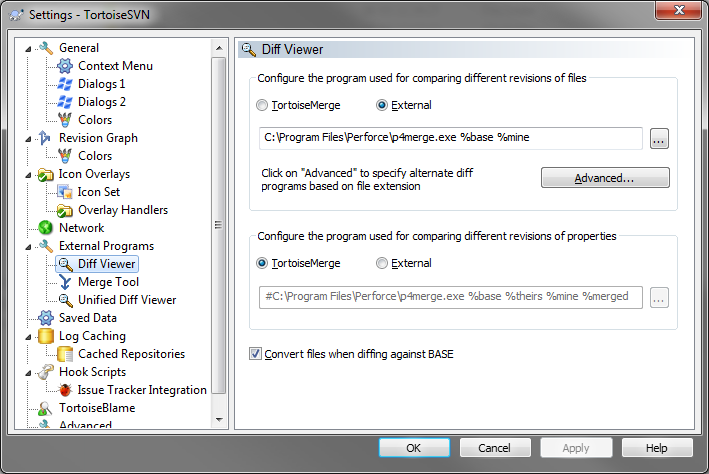
Open External Programs -> Merge Tool section. Switch to the External and enter in the edit box:
C:\Program Files\Perforce\p4merge.exe %base %theirs %mine %merged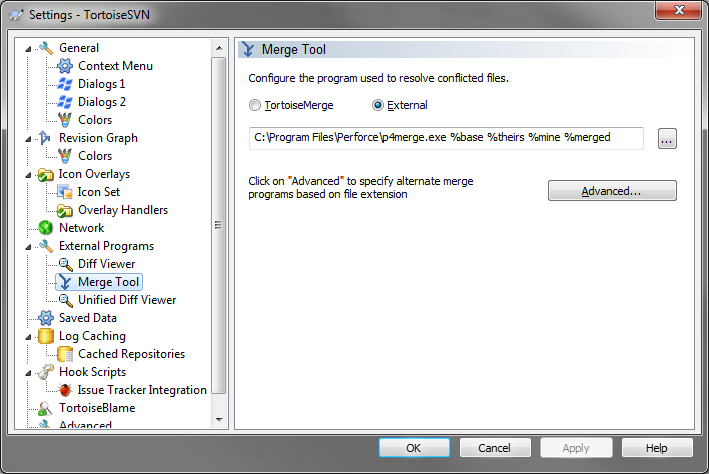
Integration into TortoiseGit
Open Explorer, right-click in any folder and choose TortoiseGit -> Settings.
Open Diff Viewer section. Switch to the External in the first group box and enter in the edit box:
C:\Program Files\Perforce\p4merge.exe %base %mine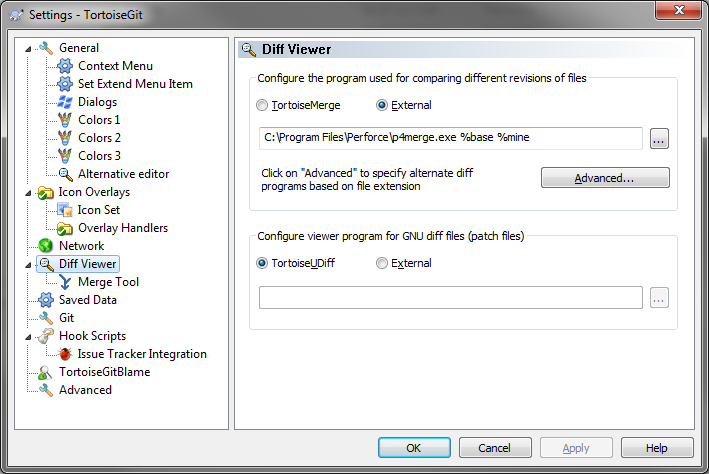
Open External Programs -> Merge Tool section. Switch to the External and enter in the edit box:
C:\Program Files\Perforce\p4merge.exe %base %theirs %mine %merged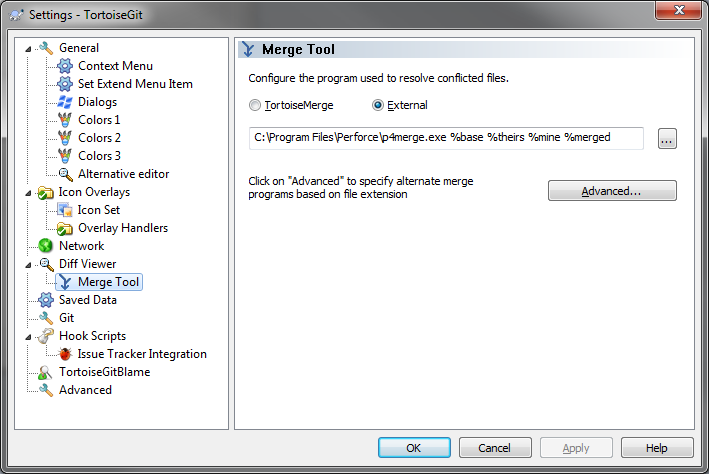
Integration into Visual Studio with AnkhSVN plugin
Open Tools -> Options -> Source Control -> Subversion User Tools in the Visual Studio.
Enter in the External Diff Tool edit box:
C:\Program Files\Perforce\p4merge.exe $(Base) $(Mine)Enter in the External Merge Tool edit box:
C:\Program Files\Perforce\p4merge.exe $(Base) $(Theirs) $(Mine) $(Merged)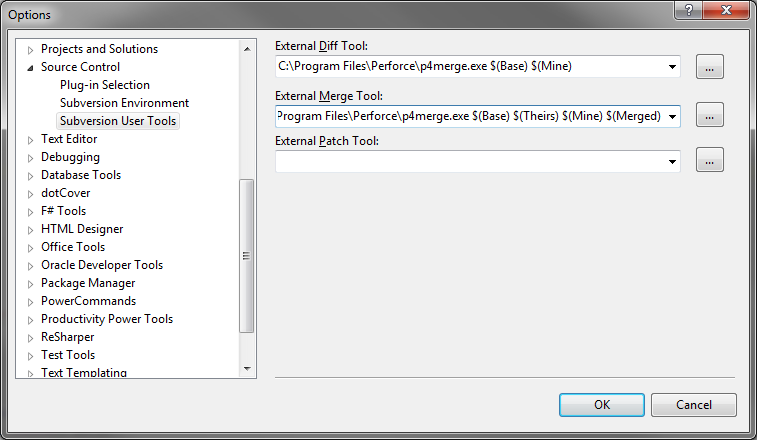
That's all. P4Merge will automatically appear when you merge or open file differences.